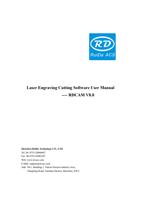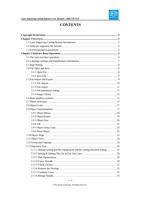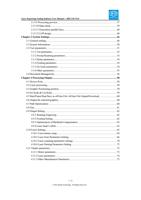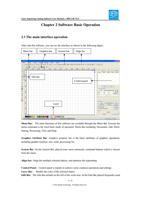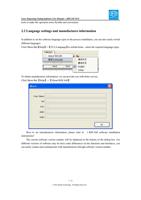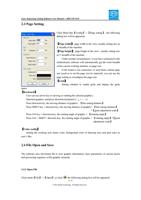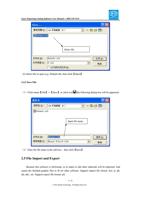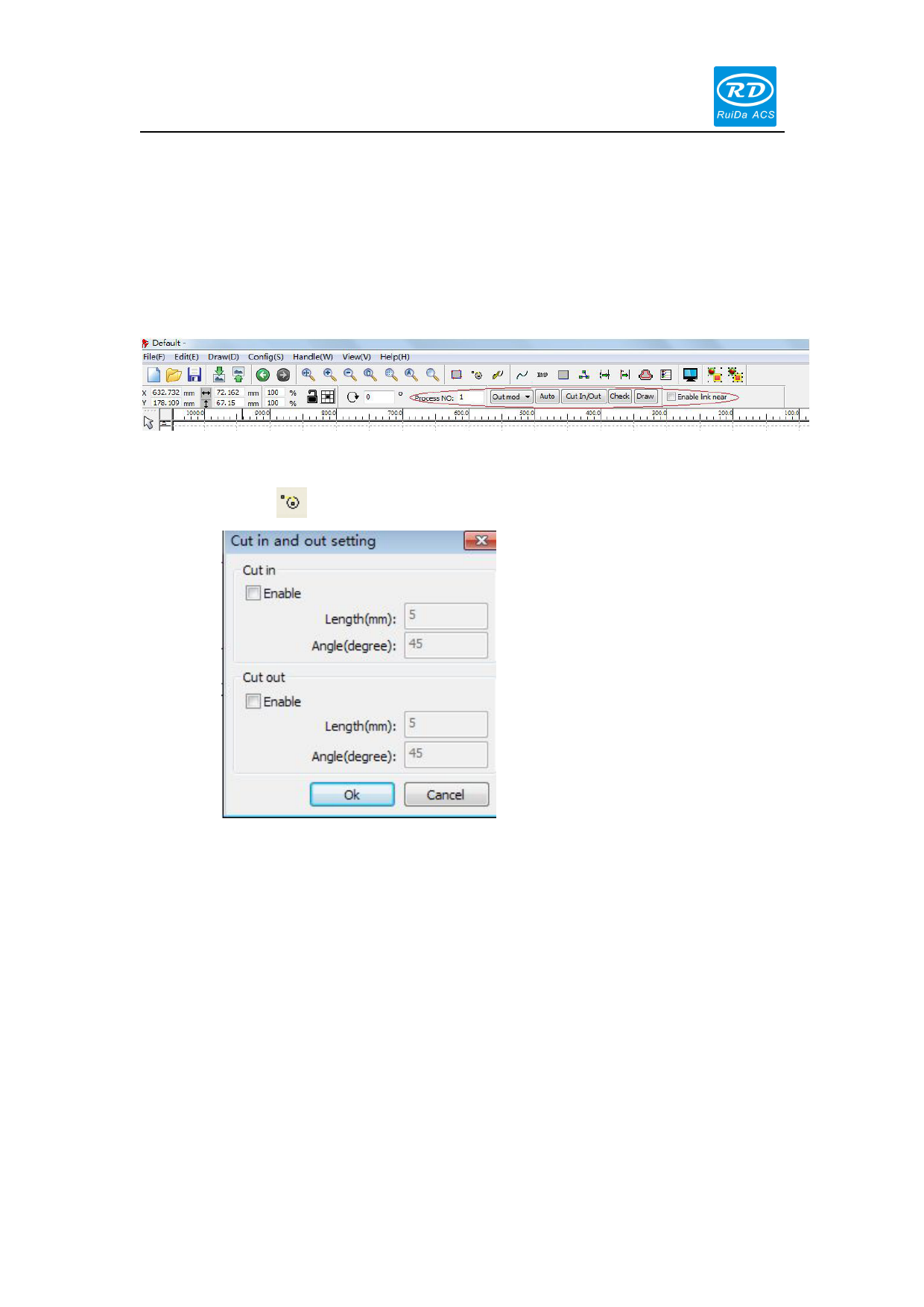
Laser Engraving Cutting Software User Manual----RDCAM V8.0
Change the cutting point
Click 【Edit】->【Set cut point】, to enter the edit mode of the cutting point. Then select the curve
that should be edited, you can double-click on the node that you want to set the cutting point to
complete the change of the cutting point.
2.13.2 Setting & Editing The Cut In/Cut Out Lines
Drawing or importing curves, the curve is default not having any cut in/cut out lines.
If want to add cut in/cut out lines, select the objects, then click 【Edit 】->【Edit cut in
property】,or click
.The following dialog box will be appeared.
To make cut-in/cut-out lines, first of all need to enable the cut-in/cut-out function.
There are two types of the cut-in/cut-out lines: straight line and circular arc.
Straight line cut in through three ways:
Cut-in with angle: cut-in line and starting segment into a certain angle,counterclockwise
angle is positive
Cut-in at center: the starting point of the cut-in line is at center.
Cut-in from center: the direction of the cut-in line is from center to starting point, and
length is as setting.
28 / 76
© 2016 Ruida Technology. All Rights Reserved.